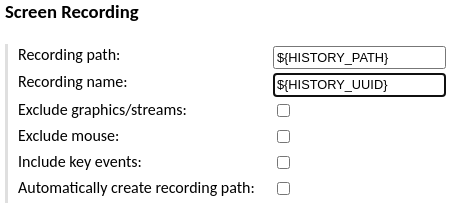Viewing session recordings in-browser
Guacamole supports recording activity within remote desktop sessions
such that it can be played back and reviewed later. Graphical recordings can be
converted to video using the guacenc tool (part of
guacamole-server) or can be played back directly
in the browser in their native format using Guacamole itself. This has several
benefits:
Recordings can be played back while the session is underway.
Recordings need not be re-encoded as traditional video, an intensive process that often results in a larger file.
It is very easy to locate and play back the recording for a session when doing so only involves clicking a button in the connection history.
This chapter of the documentation covers installing and using the extension that allows recordings stored on disk to be played back in the browser.
Important
This chapter involves modifying the contents of GUACAMOLE_HOME - the
Guacamole configuration directory. If you are unsure where GUACAMOLE_HOME is
located on your system, please consult Configuring Guacamole before
proceeding.
How recording storage and playback works
The Guacamole web application includes its own support for playing back recordings from the history screen in the administration interface, but that support cannot automatically know where those recordings are stored nor how they are named. The extension documented here provides exactly that missing piece, allowing the web application to find recordings on disk so long as they are named appropriately and stored in a specific location.
Each history entry has a deterministic, internal, unique identifier called its
UUID, and all supported database backends make this UUID available ahead of
time with the ${HISTORY_UUID} parameter token. This provides a reliable way
for data stored outside the database to be associated with history entries
that are otherwise stored purely inside the database, and it is this UUID
that the extension searches for when locating the recording for a history entry.
When a user lists the history of a connection, the recording storage extension additionally searches a predetermined location for session recordings that match either of the following criteria:
The recording’s filename is identical to the history entry UUID and is directly within the search path.
The recording has any name at all and is within a directory whose filename is identical to the history entry UUID and is directly within the search path.
If such a recording is found, it is made available to any user that can view the history entry. The availability of a recording is displayed as a “View” link in the “Logs” column of the history table:
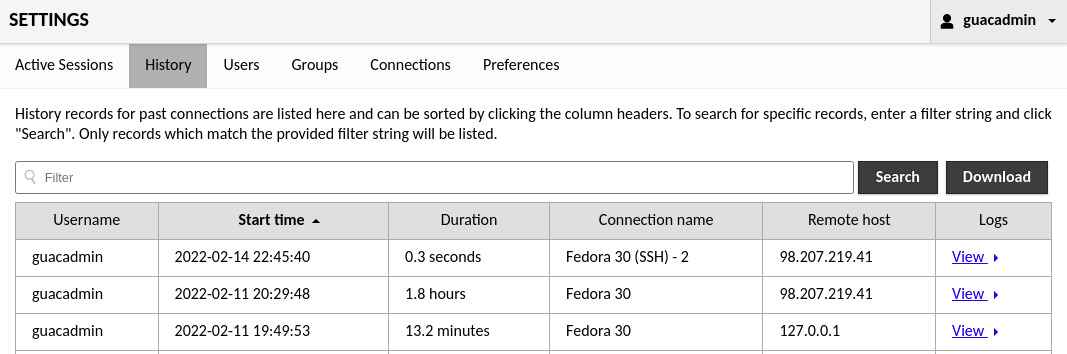
Clicking on that link navigates to a screen with a player that loads the recording and allows it to be played back:
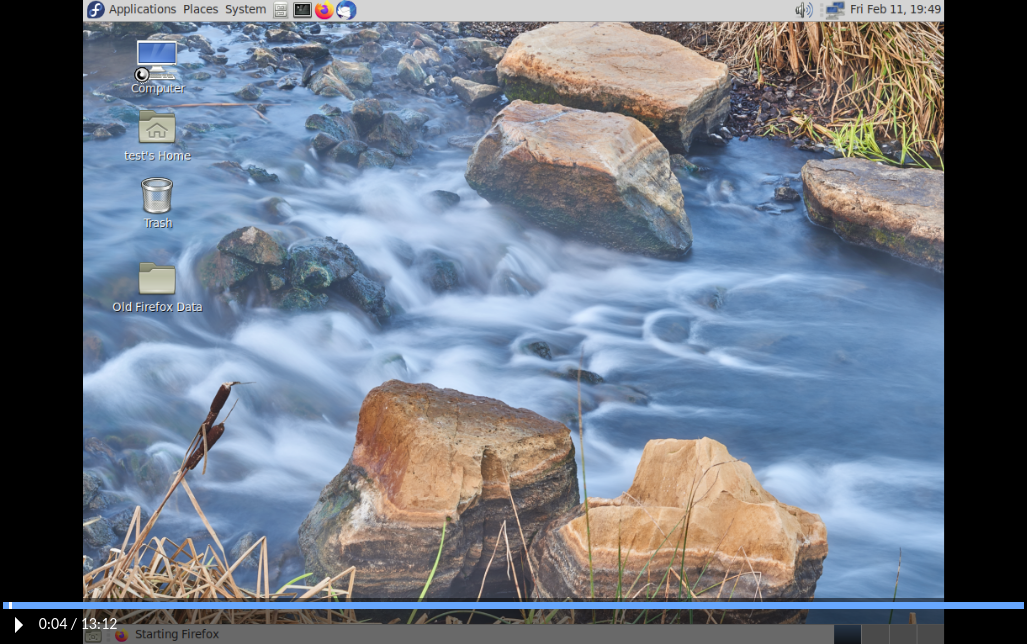
Downloading the recording storage extension
The recording storage extension is available separately from the main
guacamole.war. The link for this and all other officially-supported and
compatible extensions for a particular version of Guacamole are provided on the
release notes for that version. You can find the release notes for current
versions of Guacamole here: http://guacamole.apache.org/releases/.
The recording storage extension is packaged as a .tar.gz file containing only
the extension itself, guacamole-history-recording-storage-1.5.1.jar, which
must ultimately be placed in GUACAMOLE_HOME/extensions.
Installing the recording storage extension
Guacamole extensions are self-contained .jar files which are located within
the GUACAMOLE_HOME/extensions directory. To install the recording storage
extension, you must:
Create the
GUACAMOLE_HOME/extensionsdirectory, if it does not already exist.Copy
guacamole-history-recording-storage-1.5.1.jarwithinGUACAMOLE_HOME/extensions.
Important
You will need to restart Guacamole by restarting your servlet container in order to complete the installation. Doing this will disconnect all active users, so be sure that it is safe to do so prior to attempting installation. If you do not configure the recording storage extension properly, Guacamole will not start up again until the configuration is fixed.
Preparing a directory for recording storage
By default, the recording storage extension will search within
/var/lib/guacamole/recordings for the recordings associated with a
connection. Unless you or a third-party installation tool have created this
directory, this directory will not exist and you will need to create it
manually:
$ mkdir -p /var/lib/guacamole/recordings
You can also use another directory of your own choosing if you
override the default location using the recording-search-path
property.
Important
The following steps will use /var/lib/guacamole/recordings, as it is a
sensible location and the default search path. If you are using a different
path, consider /var/lib/guacamole/recordings below to be a placeholder and
use your own path instead.
Once the path has been created, its permissions and ownerships must be modified such that both of the following are true:
The guacd service can write to the directory.
The servlet container (typically Tomcat) can read from the directory, as well as read any files that are placed within the directory.
The simplest way to do this is to ensure that:
The directory is owned by the user that runs the guacd service and the group that runs the Tomcat service.
The directory has read/write/execute permissions for the user (so that guacd can write here), and read/execute/setgid permissions for the group (so that Tomcat can read here, and so that any files placed here are automatically owned by the Tomcat user’s group).
For example, if your guacd service runs as a dedicated guacd user, and your
Tomcat service runs as a user within the tomcat group:
$ chown guacd:tomcat /var/lib/guacamole/recordings
$ chmod 2750 /var/lib/guacamole/recordings
If set correctly, the ownerships and permissions should look like:
$ ls -ld /var/lib/guacamole/recordings
drwxr-s---. 1 guacd tomcat 0 Feb 5 05:43 /var/lib/guacamole/recordings/
$
Configuring Guacamole for recording storage
The recording storage extension has no required properties and typically does
not need to be configured beyond (1) creating the storage directory as
described above and (2) configuring connections to
use that storage directory as described below.
Configuration is only necessary if you wish to use a storage location other
than the default /var/lib/guacamole/recordings.
If you wish to use a different storage location than
/var/lib/guacamole/recordings, the following property must be added to
guacamole.properties:
recording-search-pathThe directory to search for associated session recordings. This property is optional. By default,
/var/lib/guacamole/recordingswill be used.
Completing the installation
Guacamole will only reread guacamole.properties and load newly-installed
extensions during startup, so your servlet container will need to be restarted
before installation of the recording storage extension will take effect.
Restart your servlet container, configure a connection to use the new storage,
and give in-browser playback a try.
Important
You only need to restart your servlet container. You do not need to restart guacd.
guacd is completely independent of the web application and does not deal with
guacamole.properties or extensions in any way. Since you are already
restarting the servlet container, restarting guacd as well technically won’t
hurt anything, but doing so is completely pointless.
If Guacamole does not come back online after restarting your servlet container, check the logs. Problems in the configuration of the recording storage extension may prevent Guacamole from starting up, and any such errors will be recorded in the logs of your servlet container.
Configuring connections to use recording storage
Recordings of connections can be found by the recording storage extension as
long as those connections are configured in either of two ways, each involving
naming a file or directory with the history UUID (${HISTORY_UUID}).
Option 1: Using a subdirectory named with the history UUID (RECOMMENDED)
If the recording path of a connection is set to
${HISTORY_PATH}/${HISTORY_UUID} and “automatically create path” is checked,
then the recording storage extension will be able to locate the recording by
recognizing that the directory is named with the UUID:
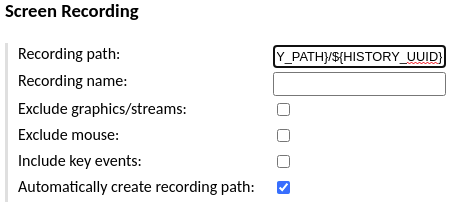
This is the recommended method of storing recordings. This method is the
most flexible in that it allows other recordings like typescripts to be stored
within the same directory, and it allows recordings to be given any name,
including names that are more human-readable, contain ${GUAC_DATE} or
${GUAC_TIME} tokens, etc.
Though the web application does not currently support in-browser playback of typescripts, server logs, or other files that might be of interest to the administrator looking at the history of a connection, it does recognize these files. Following this method will allow any future support for playback of other types of recordings to work even for old recordings.
Option 2: Naming the recording with the history UUID
If the recording path of a connection is set to ${HISTORY_PATH} and the
recording name is set to ${HISTORY_UUID}, the recording storage extension
will be able to locate the recording by recognizing that its name is identical
to the UUID: